If you're looking to grow your business in China, getting to grips with local digital…
Adding ShareThis to your China WordPress Website
Whenever you have read something really interesting, probably the first thing you want to do is tell all your friends, family and distant relatives what was so interesting about it. Luckily there’s now an easy way of sharing with that information with the people you know using a very useful and handy little tool called “ShareThis”. As a writer of blogs or articles it allows you to add the functionality of letting people share your article without too much fussing around. As a user it allows you to tell your friends about anything interesting you’ve read and to store it in your favorite bookmark website for future reference.
For publishers here’s how you can add that nice little tool functionality to your website if you’re using WordPress for your articles (like we do):
 Sign up for an account at www.sharethis.com and configure your account to fit your information.
Sign up for an account at www.sharethis.com and configure your account to fit your information.
 Get your button to put on your website and, again, configure it to fit your needs. You can select the services you want to share your content with and even change the text that’s accompanying the button.
Get your button to put on your website and, again, configure it to fit your needs. You can select the services you want to share your content with and even change the text that’s accompanying the button.
 Select the service you are going to use it for. You have 4 options to choose from: Any website, WordPress, TypePad and Blogger (for our how-to we’re going to continue with the WordPress option).
Select the service you are going to use it for. You have 4 options to choose from: Any website, WordPress, TypePad and Blogger (for our how-to we’re going to continue with the WordPress option).
 Press the button “Get the Code” and download the plugin for your WordPress installation. Put it in your “
Press the button “Get the Code” and download the plugin for your WordPress installation. Put it in your “wp-content/plugins” directory and enable the plugin in the WordPress Admin panel “Plugins”.
 After enabling the plugin go to the ShareThis control panel under “Settings > ShareThis”, copy the code you got on the ShareThis website, paste it into the box provided and click the Update button.
After enabling the plugin go to the ShareThis control panel under “Settings > ShareThis”, copy the code you got on the ShareThis website, paste it into the box provided and click the Update button.
If you feel that only your blog posts need to have this button you can just go to your WordPress Admin panel > Settings > ShareThis and change the setting on “Automatically add ShareThis to your pages?” to “no”.
For the more experienced WordPress users, and for those with access to the sourcefiles of WordPress, you can also set both settings to “No”, get the ShareThis template tag (<?php if (function_exists('sharethis_button')) { sharethis_button(); } ?>) and put it anywhere you want it to appear on your pages. This way you can style it as you want according to the look and feel of your own theme.
Now all pages and posts you have made, and all other ones you are going to make in the future, will have this nifty little button attached to its tail. Readers can now share your content very easy by clicking the button, selecting their service and sending it to their beloved ones.
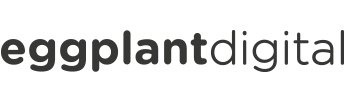
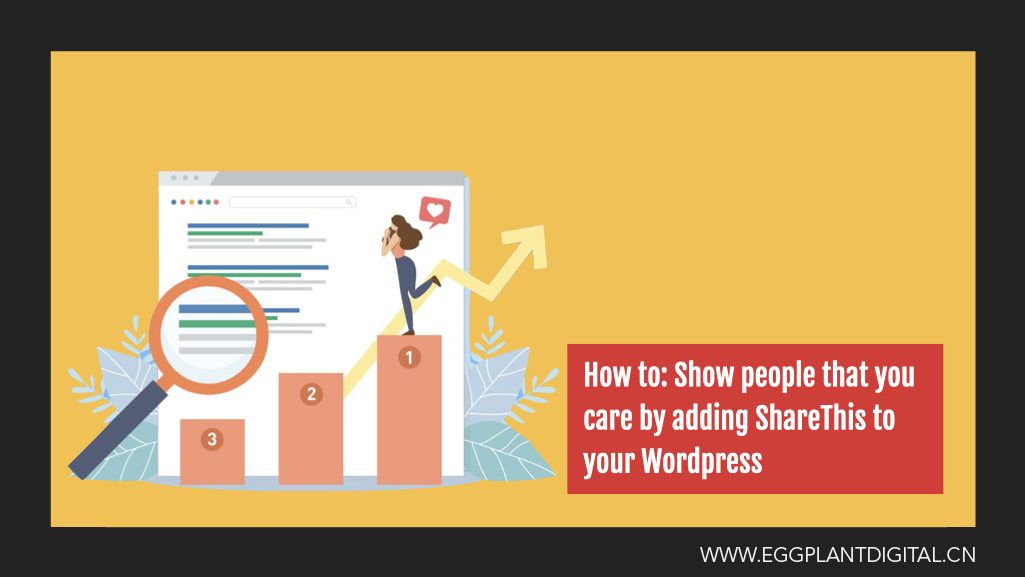

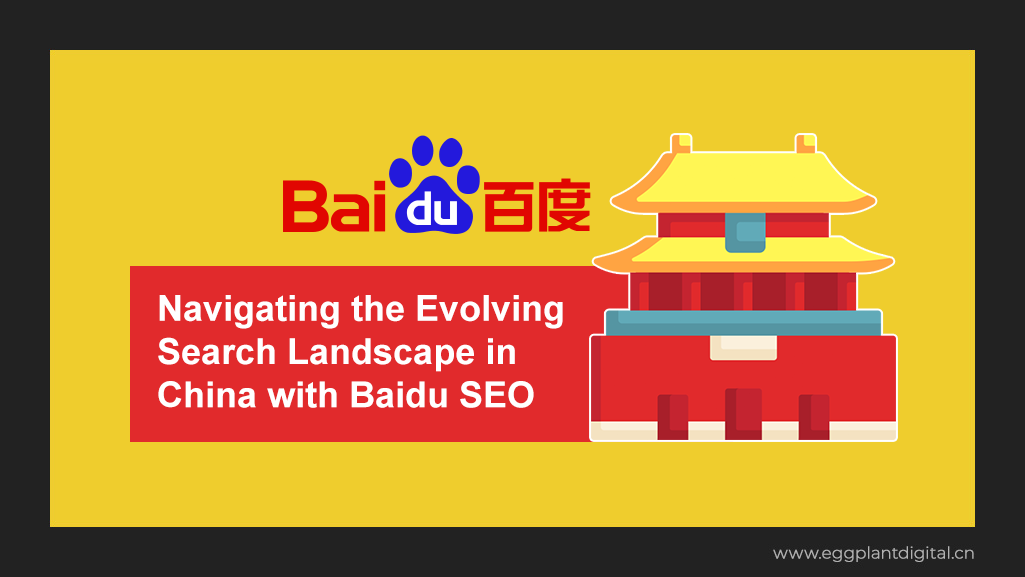
This Post Has 0 Comments